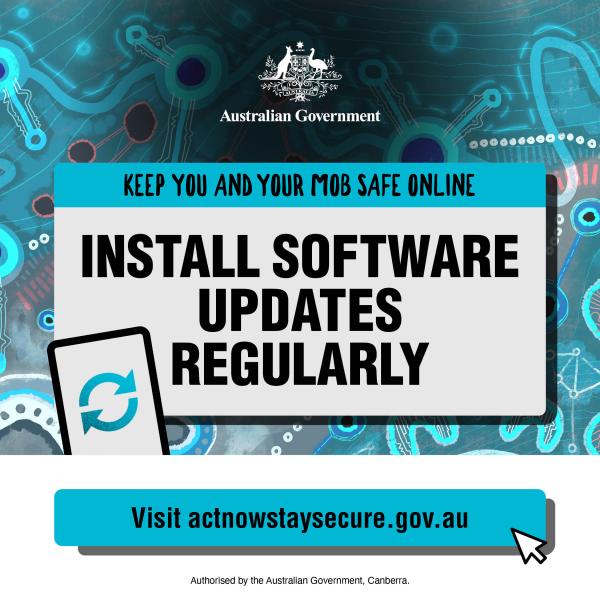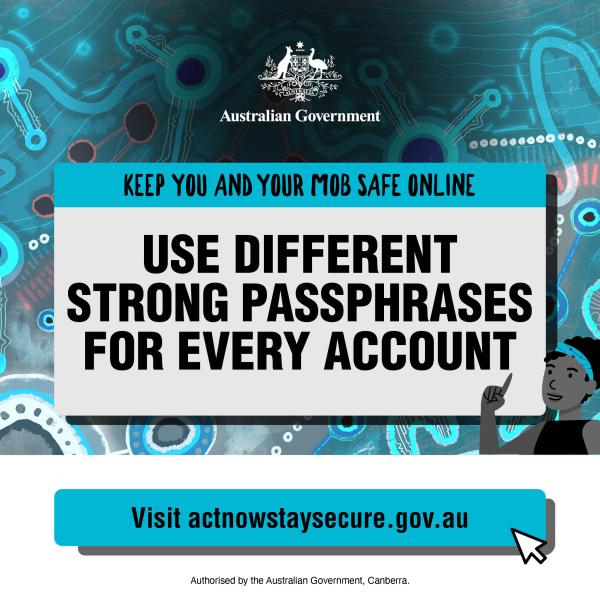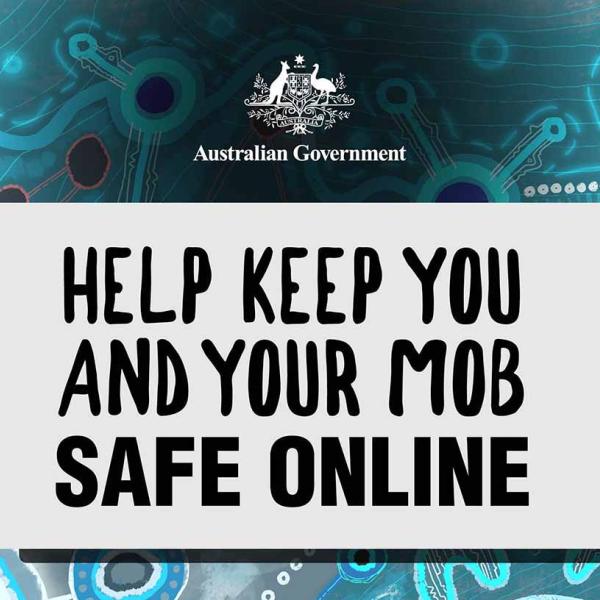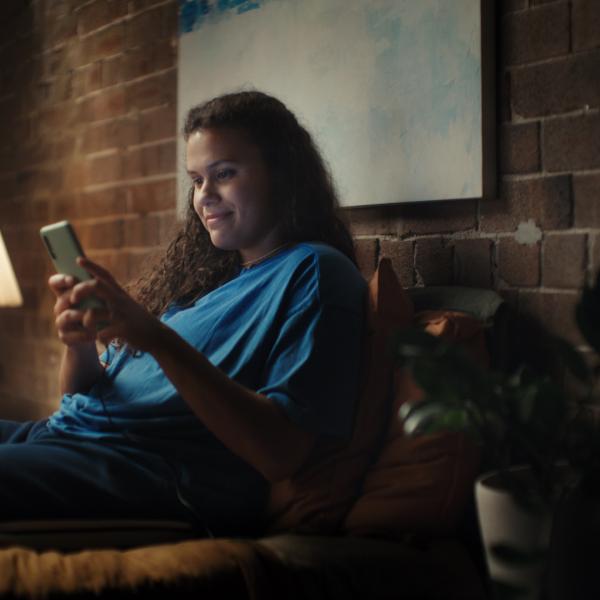MUSIC: upbeat track
In this motion graphic video, we explain and demonstrate the importance of setting up strong passphrases for each different account.
We open on a First Nations artwork. A computer cursor drags a super into frame that reads ‘Keeping our mob safe online’. The cursor clicks on the super and the window expands filling the whole frame. The super changes to the words ‘Let’s Yarn About’ and dots typing in beneath them, like a password. Below the super is a privacy icon.
We hold as the dots finish typing in and the cursor returns to frame. The cursor clicks on the privacy icon, revealing the rest of the super ‘PASSPHRASES’.
Voice Over: Let’s yarn about: PASSPHRASES
We pan right and hold on our female character. She looks up as if thinking, and a thought bubble with an ‘incoming message’ ellipsis animates in above her head.
Voice Over: Nobody likes remembering passwords...
We pull back and find her sitting at a desk with her laptop. Three padlocks animate on in time with the words ‘personal information’, ‘bank accounts’ and ‘identity’.
Voice Over: …but they’re vital to keeping your personal information, bank accounts — and identity — safe.
The padlocks animate out and we slide into a split screen and see our ‘cybercriminal’ sitting in the shadows in front of his computer screen.
Voice Over: Cybercriminals use software...
We cut to the cybercriminal’s point of view, on his computer screen is a status bar filling with blue and a number counter rapidly rising.
Voice Over: ...that can guess hundreds of billions of...
We zoom in as the status bar reaches full the words “Hundreds of Billions” appear under the bar, and the words OF PASSWORDS PER SECOND write in underneath.
Voice Over: ...passwords per second...
The status bar transforms into a padlock, which clicks open. A sign in text field pops up. ‘PASSWORD123’ types in and the cursor clicks the button.
Voice Over: ...which means simple passwords like ‘password123’...
The text turns red and shakes, indicating a weak password.
The screen changes to show another text field. ‘15AUGUST1983’ types in and the cursor clicks the button.
Voice Over: ...your birthday...
Again, the text turns red and shakes, indicating a weak password.
The screen changes to show another text field. ‘DUDLEYTHEDOG’ types in and the cursor clicks the button.
Voice Over: ...or dog’s name...
Once more, the text turns red and shakes, indicating a weak password. The failed password, text field and button all fall out of frame and the artwork draws out.
Voice Over: ...are easy to work out.
A large text field pops on and the word ‘PASSPHRASE’ types in. The text field becomes a thought bubble above our hero character’s head.
Voice Over: A better idea is to use a unique passphrase. A passphrase is a more secure version of a password.
We cut to a grey screen, with artwork elements drawing on from the edges of the frame. The words write in ‘They have 4 or more random words and at least 15 characters...’ in time with the VO.
The passphrase ‘Gamilaraay always people country’ types on in time with the VO.
Voice Over: ...like ‘Gamilaraay always people country’.
The screen switches back to the character at her desk typing in her passphrase.
Voice Over: Passphrases are easy for you to remember...
We slide into split screen.
The cybercriminal’s various attempts to guess the passphrase fail, with red padlocks popping up for each.
Voice Over: ...but hard for someone else to guess.
We cut to a grey screen, with artwork elements drawing on from the edges of the frame. The words ‘Make sure you use a different passphrase for every account’ write in in time with the VO.
Voice Over: Make sure you use a different one for every account.
We cut back to the character at her desk thinking.
Voice Over: Another way to make strong and unique passphrases...
The scene flips to show her computer and her accessing a password manager to access all her passphrases.
Voice Over: ...is with a password manager.
We cut back to our hero character, this time with her dog looking happy wagging his tail.
Voice Over: It’s just one way you can act now and stay secure.
The dog jumps up, resting a paw on the desk as our hero character closes her laptop and smiles at him.
Super: visit actnowstaysecure.gov.au
Voice Over: For more tips on protecting you and your mob online, visit actnowstaysecure.gov.au.
Super: Australian Government Crest.
Super: Authorised by the Australian Government, Canberra.